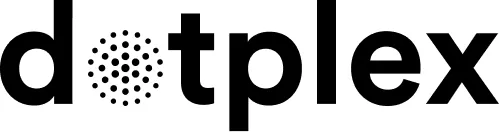Video tutorial
Step by step
- Open the iPhone settings.
- Tap on "Passwords & Accounts".
- Tap on "Add Account".
- Tap on "Other".
- Tap on "Mail" - "Add Mail account".
- Enter the Name, Email, Password and Description for your mail account.
- Tap on "Next".
- Enter the following:
| Host Name: | mail.dotplex.com |
| Username: | Your complete email address |
| Password: | Your email password |
| Outgoing Mail Server | |
| Host Name: | mail.dotplex.com |
| Username: | Your complete email address |
| Password: | Your email password |
- Tap on "Next".
(If you get an error message, check whether typing errors need to be corrected). - Tap on "Save" to complete the setup.
The email account can now be used via the "Mail" app.
Error message when sending
If you receive an error message when sending, this may be due to the authentication procedure, which some iPhones automatically select incorrectly.
Change this with the following steps:
- Open the iPhone settings.
- Tap on "Passwords & Accounts".
- Tap on your account.
- Tap on "Account" your mail address.
- Tap on "Advanced" at the bottom.
- Select "Password" for "Authentication" and go back to the top.
- Tap on "Done" and exit the settings.
You should now be able to send mails.